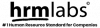Table of Contents
- This Approved Claim Cancellation would be able to performed by the Manager.
- 1. Go to My Profile
- 2. Click Approval Tab
- 3. Tick the Approved Claim
- 4. Click "Cancel" button
- 5. Click "Cancel Approved Claim"
- 6. Approved Claim is cancelled
- There will be a pop-up notice: Success - Approved claim request have been successfully canceled on the right top corner.
- Note! This action will result on several things:
- 1) Remove the claim from Claim Request Table.
- 2) Remove the claim data in Payment Exemption.
- You can check the cancelled approved claim list anytime by clicking Notification icon here:
This Approved Claim Cancellation would be able to performed by the Manager. #
1. Go to My Profile #
2. Click Approval Tab #
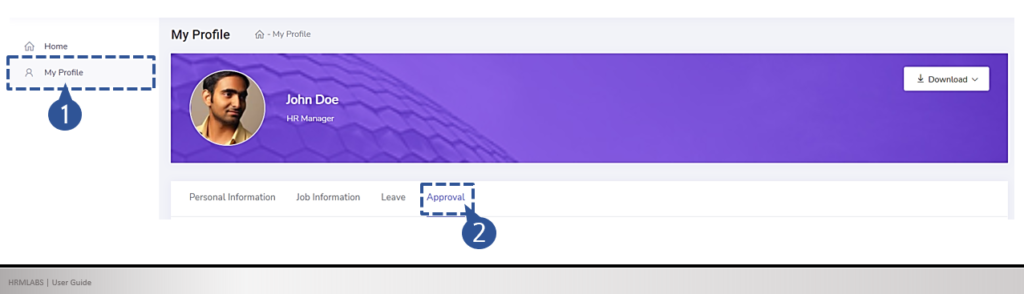
3. Tick the Approved Claim #
Tick Approved Claim you want to cancel #
4. Click “Cancel” button #
#

5. Click “Cancel Approved Claim” #
You can re-check on the approved claim request for the review, and click “Cancel Approved Claim” #

6. Approved Claim is cancelled #
There will be a pop-up notice: Success – Approved claim request have been successfully canceled on the right top corner. #

Note! This action will result on several things: #
1) Remove the claim from Claim Request Table. #
2) Remove the claim data in Payment Exemption. #
You can check the cancelled approved claim list anytime by clicking Notification icon here: #